With AEM Assets, you can generate a variety of reports around your digital assets. Standard reports available:
- Upload
- Download
- Expiration
- Modification
- Publish
- Brand Portal publish
- Disk Usage
- Files
- Link Share
Generating Reports:
- Details on how to generate reports are available at link
- User could also add additional columns to report as described at link
- When a report is generated, you are notified through an email (optional) and an inbox notification. You can view, download, or delete a report from the report listing page, where all previously generated reports are displayed.
Note: you would need an OSGi configuration to generate asset download report. All other reports would work OOTB.
Generate asset download report:
- Before you can generate an Asset Downloaded report, ensure that the Asset Download service is enabled.
- From the web console (http://%5Bserver name]:[port name]/system/console/configMgr), open the Day CQ DAM Event Recorder configuration:
- Select the Asset Downloaded (DOWNLOADED)option in Event Types if not already selected. Uncheck all other event types if selected.
- Select “Enables this service”. Save the configuration.
- Assets downloaded henceforth will be captured in reports.
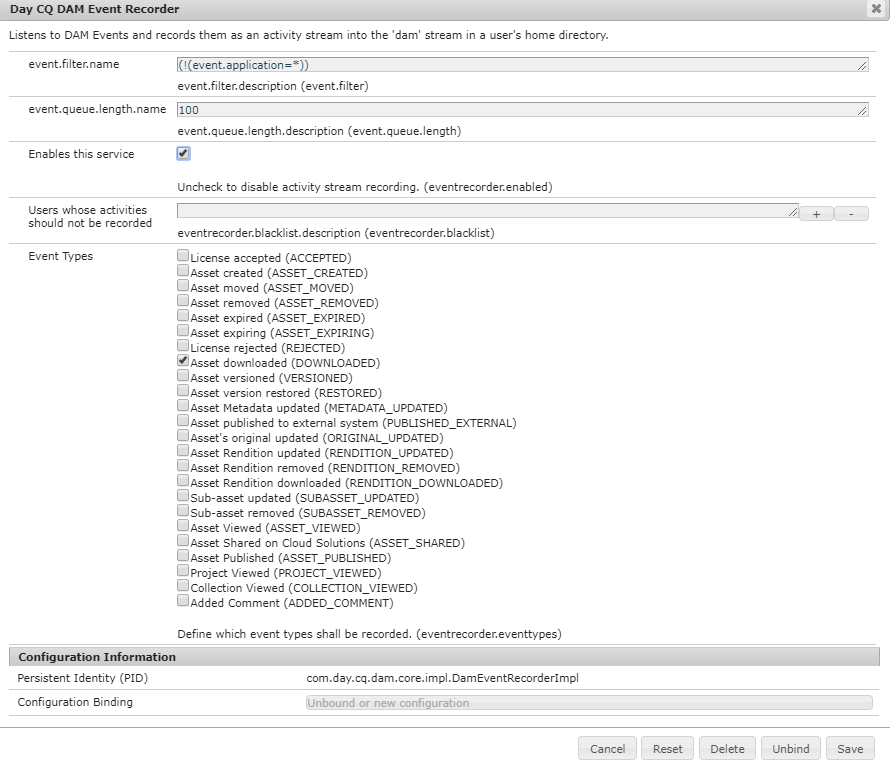
What asset download reports captures?
- Assets downloaded from AEM Assets UI
- Assets downloaded from shared Asset link
It does not capture folder download from AEM Assets UI.
Note: OOTB “Day CQ DAM Event Recorder” is not configured. You could verify this via “Enables this service” parameter of the service configuration. Thus, any pre-selected Event types would not have any effect.
ACLs required to enable Reports:
Out-of-the-box, only administrators are allowed to access reports. To enable reports for other users you would need following ACLs.
- To access report list page
- path: /libs/dam/gui/content/reports
- permission: allow
- actions: read
- To get report tile in tools menu
- path: /libs/dam/gui/content/nav/tools/assets/assetreports
- permission: allow
- actions: read
- To view asset link share reports
- path: /var/dam
- permission: allow
- actions: read
- To read/view/delete existing reports and create new reports
- path: /var/dam/reports
- permission: allow
- actions: modify, create, delete
- For creating new reports
- path: /libs/dam/gui/content/reports/generatereport
- permission: allow
- actions: read
Performance considerations
- Configure the DAM Report Purge service as described on link
- Enabling the Day CQ DAM Event Recorder and DAM Event Purge services increases write operations to JCR and search indexing, which significantly increases the load on the AEM server (example when doing bulk import). The additional load on the AEM server can impact its performance.
- With the fine-tuning that the “Day CQ DAM Event Recorder” configuration provides (example for enabling download report), there are few additional configurations needed to minimise performance impact.
- Configure only the necessary event types: Specially, enabling the Asset viewed, Projects viewed, and Collections viewed options, significantly increases the number of recorded events. Thus, if you are configuring the “Day CQ DAM Event Recorder” for download reports, then assure all other event types are unselected.
- Schedule DAM Event Purge Service frequency based on the server load. This would purge the download events recorded in user activties.
- With the fine-tuning that the “Day CQ DAM Event Recorder” configuration provides (example for enabling download report), there are few additional configurations needed to minimise performance impact.
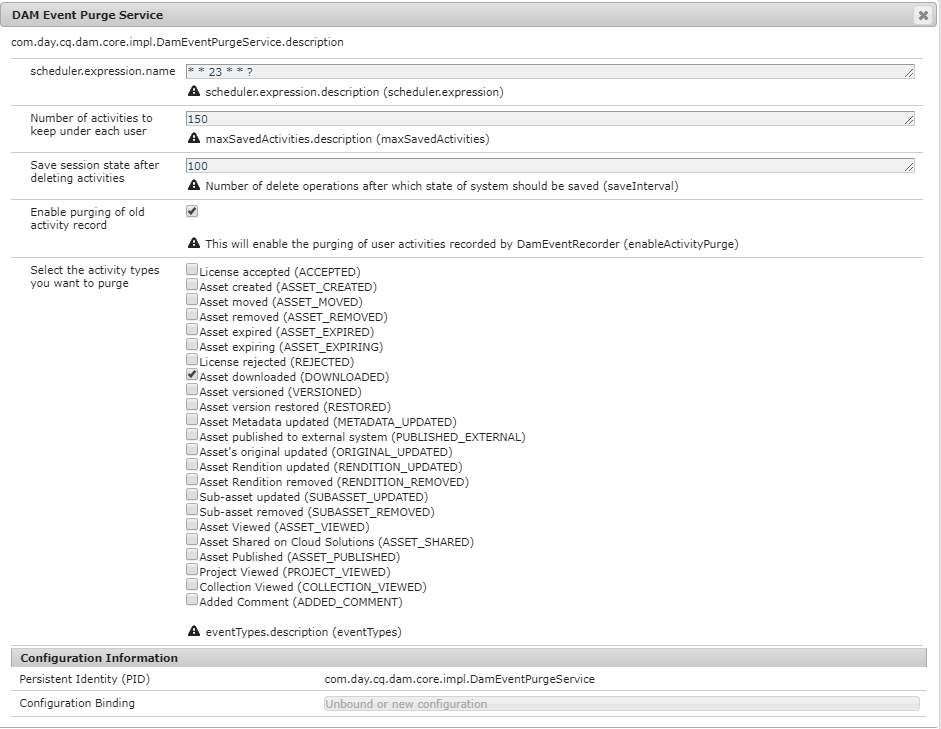
2 thoughts on “AEM Asset Reports”